
Adobe Photoshop is, and has been, for many, many years, the industry standard for photo editing, graphic design, illustration, comic creation, and even some stages in animation. Since its release in 1987, Photoshop has dramatically impacted the art and photography industries.
After the launch of the iPad Pro with the Apple Pencil, there was a significant shift in the digital creative community with the integration of portability for users who previously relied on larger, less portable devices for their work which were tethered to a computer via a USB cable. The ability to work on a device that was small enough to take on the go was a game-changer for many creatives, and it opened up new possibilities for creating and sharing digital art.

Procreate was the first app that made creating on the go possible, and many others followed, leaving Photoshop behind for many years.
Only after five years Adobe finally released an app compatible with iPad, which was a bit of a disaster since all we got was a watered-down version of Photoshop, leaving digital artists no choice but to switch to other software. However, even after all these years and bumps on the way, Photoshop remains the most used and versatile professional graphics editor on the market.
Choosing the best tablet for photoshop is not easy since we don’t have to worry only about performance or screen resolution but software compatibility, portability, and supported devices. Besides, not all “tablets” work the same, so before jumping into the characteristics and specs we need to look for when buying a new tablet, we should first establish what a “tablet” is and which kind of “tablet” would actually suit our needs the best.
We are going to jump right into it! But if you want to read up on the different Types of Tablets for Photoshop, or How to Choose a Tablet for Photoshop, use these links below:
The Best Tablets for Photoshop on the Market Today
After a deep analysis and research, we’ve gathered the best tablets for Photoshop; keep reading to find which is the best for you!
- Best Tablet for Photoshop Overall – Microsoft Surface Pro 9
- Best Apple Tablet for Photoshop — iPad Pro 12.9 M2
- Best Standalone Tablet for Photoshop — Wacom Mobile Studio Pro 16
- Best Price-Value Large Pen Display for Photoshop — Huion Kamvas Pro 24 4k
- Best Large Pen Display for Photoshop — Wacom Cintiq Pro 27
- Best Pen Tablet for Photoshop — Wacom Intuos Pro
- Best Budget Pen Tablet — Huion Inspiroy H580X
1. Best Tablet for Photoshop Overall — Microsoft Surface Pro 9
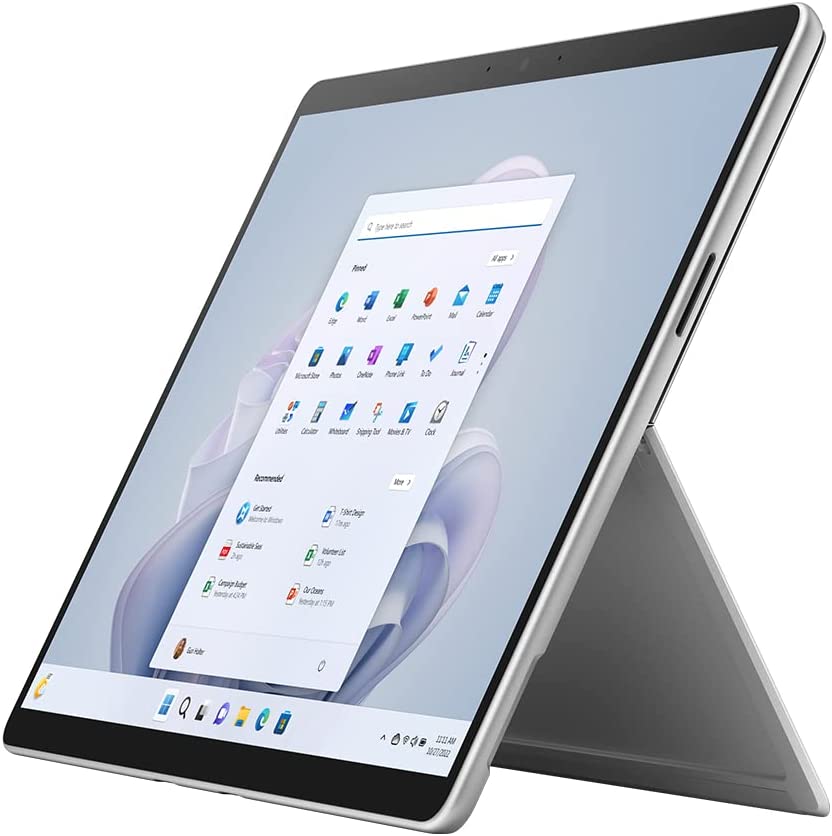
Selection Criteria:
- Software compatibility: Capable of full version Photoshop.
- Our score: 10/10
- Size and portability: 13 inches, Very Portable
- Our score: 9/10
- CPU & GPU: Intel Core i7-1255U, Intel Iris Xe
- Our score: 10/10
- Storage and RAM: 512 GB SSD and 16GB of RAM
- Our score: 10/10
- Display and Color Accuracy: Pixelsense Flow [2880 x 1920px] 106% sRGB coverage
- Our score: 9/10
- Stylus: Sold apart, 4096 Levels of pressure
- Our score: 8/10
- Battery Life: 5 to 7 hours
- Our Score: 6/10
- Price: $1879
- Our score: 7/10
About the Microsoft Surface Pro 9
We’ve selected this model as the top tablet for photoshop because it has it all. It is portable, it has a decent battery life, the pen works just fine, it’s very powerful, it supports the full version of Photoshop, and it’s not as expensive as in previous years.
The advantage of having a windows tablet with a powerful CPU and a decent GPU, a stylus with pressure sensitivity, and a decent display to work on. It replaces a laptop and a drawing tablet, and it has enough battery to run for hours. It is a solid device; it has it all and does it all for a good price. Still, it’s certainly not the best in every category.
So, if you’re looking for a top-quality display, extended battery life, or high levels of color accuracy, check out our other options; however, none of them will be able to run Photoshop and other software without needing to connect to a laptop7PC or will have the full version of Photoshop like the Surface Pro.
Pros
- Can run most professional software
- It has a great processor
- The stylus issues were fixed
Cons
- It’s relatively expensive
- The pen is sold separately
- It doesn’t have the best display
2. Best Apple Tablet for Photoshop — iPad Pro 12.9 M2

Selection Criteria
- Software compatibility: Capable of full version Photoshop.
- Our score: 10/10
- Size and portability: 12.9 inches, Very Portable
- Our score: 9/10
- CPU & GPU: Apple M2 Chip, Apple M2 Integrated Graphics
- Our score: 10/10
- Storage and RAM: 256 GB SSD and 16GB of RAM
- Our score: 7/10
- Display and Color Accuracy: [2048 x 2732 px] Liquid Retina XDR, 117% sRGB coverage
- Our score: 9/10
- Stylus: Sold apart, Levels of pressure non-specified.
- Our score: 8/10
- Battery Life: 9 to 10 hours
- Our Score: 10/10
- Price: $1249
- Our score: 9/10
About the Apple iPad Pro M2
The iPad Pro M2 is the best tablet in the market at the moment. Yes, it’s incredibly versatile; it has a lot of interesting features, a fantastic display, high color accuracy, the Apple Pencil, a stylus that’s great for drawing, painting, and notetaking, and a battery life that’s reliable to last 10 hours of intensive work. If you’re looking for an excellent tablet and you have the budget, go for this one. There’s nothing better.
Then why isn’t it at the top? Simple: It doesn’t support the full version of photoshop.
Honestly speaking, the photoshop app that is available for iPad only sucks. It has some features that are nice; however, compared to other apps, it’s just not it. If you plan on using Photoshop for sketching, digital painting, and some light photo editing (very light) and plan on using other creative apps that work wonderfully on the iPad, then by all means, go for it. The developers will probably add more features and fix what’s broken over the years.
But, if your work depends entirely on photoshop, this tablet is not for you. You’re better off with a pen display and a laptop or the Microsoft surface, of course, in case of color accuracy is not crucial for your work.
Pros
- Great Display and color accuracy.
- Long battery life
- Hass full sRGB and DCI-P3 coverage
Cons
- It is a bit expensive
- The Apple Pencil is sold separately
- The photoshop app is very limited.
3. Best Standalone Tablet for Photoshop — Wacom Mobile Studio Pro 16

Selection Criteria
- Software compatibility: Limited version of photoshop.
- Our score: 10/10
- Size and portability: 16 inches, Relatively Portable
- Our score: 8/10
- CPU & GPU: Intel Core i7-8559U, Nvidia Quadro P1000
- Our score: 10/10
- Storage and RAM: 512 GB SSD and 16GB of RAM
- Our score: 9/10
- Display and Color Accuracy: Multitouch IPS 4K UHD [3840 x 2160], 85% Adobe RGB
- Our score: 8/10
- Stylus: Wacom Pro Pen 2, 8192 levels of pressure sensitivity for pen and eraser
- Our score: 9/10
- Shortcut Keys: 8 press keys and a touch wheel
- Our Score: 9/10
- Battery Life: 4 to 5 hours
- Our Score: 6/10
- Price: $2452
- Our score: 7/10
About the Wacom Mobile Studio Pro
The Wacom Mobile Studio Pro was supposed to be the perfect device that combines power, portability, and drawing precision. It is all that, in some way, but also one of the most expensive devices on the market.
As with any Wacom tablet, the Wacom Mobile Studio Pro is a great device; it has the precision of the Wacom Pro Pen, and it has the build and quality of any Cintiq; it has a fantastic UHD Display, a not-perfect but decent color coverage and a strong processor and GPU.
Why isn’t it as popular, then? The Wacom Mobile Studio Pro 16 has its limitations, and for many artists, having a device whose battery lasts a few hours, which is also thick and heavy to carry around, and that doesn’t include a stand, isn’t worth the price.
So the main question should be, do you have the budget for this tablet? If so, this tablet is the best combination of a graphics tablet and a PC you could find, with all the qualities needed for creatives to use photoshop and more demanding software fully.
Pros
- Great Display and color accuracy.
- Includes the Wacom Pro Pen 2
Cons
- It is very expensive
- The battery life is not great.
- It’s on the heavy side and doesn’t include a stand.
4. Best Price-Value Large Pen Display for Photoshop — Wacom Cintiq Pro 27
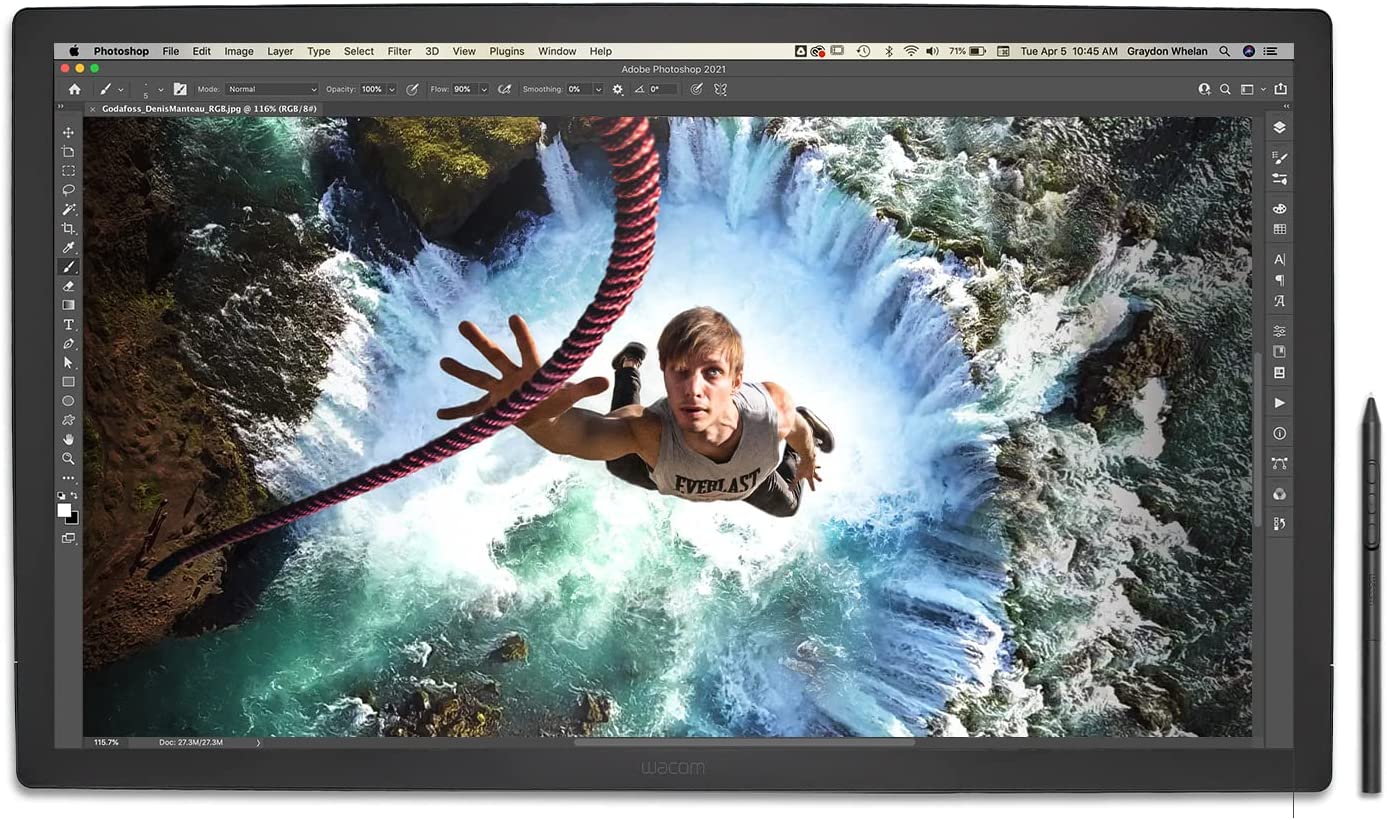
Selection Criteria
- Software compatibility: Fully compatible, needs a laptop or PC to work.
- Our score: 10/10
- Size and portability: 27″, Not portable at all
- Our score: 10/10
- Pressure sensitivity: 8192 Levels of pressure, 5080 LPI resolution.
- Our score: 10/10
- Connectivity: USB-C to USB-C plus alternatives if needed
- Our Score: 9/10
- Stylus: Wacom Pro Pen 3, 8192 levels of pressure sensitivity and interchangeable body.
- Our score: 10/10
- Shortcut Keys: 8 Pres Keys
- Our Score: 8/10
- Display and Color Accuracy: Multitouch IPS 4K UHD [3840 x 2160], 99%Adobe RGB
- Our score: 10/10
- Price: $3499
- Our score: 6/10
About the Wacom Cintiq Pro 27
The large, high-resolution display is one of the main features of the Wacom Cintiq Pro 27. It is also color accurate, with a wide color gamut and Adobe RGB support, which is essential for professionals who require accurate color representation in their work.
One of the most interesting updates for this model is that it comes with Wacom’s Pro Pen 3 stylus, which has three customizable buttons and features a new slim body with interchangeable parts so you can use the one that fits your hand the best, a new stand that won’t fall and drop your pencil and the usual 8,192 levels of pressure sensitivity and tilt recognition for a natural drawing experience.
The Wacom Cintiq Pro 27 doesn’t include the ExpressKeys remote that came with older models but places the eight standard press keys on the back of the tablet for a more ergonomic experience. These keys are conveniently located on the display’s left and right sides, allowing for easy access and reducing the need to switch between the stylus and keyboard.
In short, this tablet is currently the best Wacom drawing tablet, with the major downside being the price. This tablet doesn’t include a stand, but this time features the VESA mount allowing you to use any external arm since the stand designed for this tablet is around $500.
Pros
- Amazing Display
- Ergonomic shortcut keys placement
- Includes the Wacom Pro Pen 3
Cons
- It’s super expensive
- It doesn’t include a stand
5. Best Large Pen Display for Photoshop — Huion Kamvas Pro 24

Selection Criteria
- Software compatibility: Fully compatible, needs a laptop or PC to work.
- Our score: 10/10
- Size and portability: 24″, Not portable at all
- Our score: 9/10
- Pressure sensitivity: 8192 Levels of pressure, 5080 LPI resolution.
- Our score: 10/10
- Connectivity: USB-C to USB-C plus alternatives if needed
- Our Score: 9/10
- Stylus: PW517 [3.0]
- Our score: 8/10
- Shortcut Keys: KD100 Wireless Express Keys Included
- Our Score: 10/10
- Display and Color Accuracy: IPS 4K UHD [3840 x 2160], 96% Adobe RGB
- Our score: 10/10
- Price: $1229
- Our score: 10/10
About the Huion Kamvas Pro 24
The Huion Kamvas Pro 24 is a high-performance graphic tablet that provides excellent value for money. It distinguishes itself from similar products on the market due to its high-quality features, characteristics, and affordability.
The exceptional display of the Huion Kamvas Pro 24 is one of its main advantages. It has one of the best displays on the market, with a resolution of 1920 x 1080, providing a clear and detailed image with excellent contrast. The screen is also fully laminated and made of etched glass, which enhances the overall drawing experience.
Another feature that distinguishes the Huion Kamvas Pro 24 is its connectivity. It has a USB-C connection, additional USB ports, and a 3.5 mm headphone jack for connecting to other devices and peripherals. It is also compatible with a wide range of operating systems, including Windows, Mac, Linux, Chrome OS, and Android, making it a versatile option for users with varying needs and preferences.
In comparison to the Wacom Cintiq, the Huion Kamvas Pro 24 is a more affordable option with comparable features. While the Wacom Cintiq is a well-known brand in the industry, it is often regarded as a more expensive option that frequently requires additional accessories, such as a custom mount and adjustable stand to be used properly.
Pros
- Amazing Display
- Wireless express keys remote included
- High device compatibility
Cons
- It doesn’t include a stand, but it’s $30
6. Best Pen Tablet for Photoshop — Wacom Intuos Pro

Selection Criteria
- Software compatibility: Fully compatible, needs a laptop or PC to work.
- Our score: 10/10
- Active Drawing Area: 13.6 x 8.5 in
- Our score: 10/10
- Size and portability: 13.14 x 8.54 in, 1.54lb, Very portable
- Our score: 9/10
- Pressure sensitivity: 8192 Levels of pressure, 5080 LPI resolution.
- Our score: 10/10
- Connectivity: USB and Bluetooth (10 Hours Battery)
- Our Score: 10/10
- Stylus: Wacom Pro Pen 2
- Our score: 8/10
- Shortcut Keys: 8 ExpressKeys/1 Touch ring/Multi-touch
- Our Score: 10/10
- Price: $299
- Our score: 10/10
About the Wacom Intuos Pro
The Wacom Intuos Pro Medium is a high-performance drawing tablet that strikes an excellent balance of features and performance. The multi-touch surface is its defining feature, allowing for intuitive control and improved workflow.
A Photoshop pen tablet, such as the Wacom Intuos Pro, allows for a more natural and precise digital illustration experience in the program. It also has a long battery life, wireless connectivity, and high compatibility, making it an appealing choice for professionals and hobbyists and an excellent tablet for photo editing.
This model is also compatible with the Wacom Art Pen, making it an excellent choice for digital painters, calligraphers, and design professionals. Despite its high price and not-so-large active drawing area, its multi-touch feature and high-end capabilities are still worth the investment.
Pros
- Multi-touch feature
- Very portable
- Long-lasting battery and wireless connectivity
Cons
- It’s on the expensive side.
7. Best Budget Pen Tablet — Huion Inspiroy H580X

Selection Criteria
- Software compatibility: Fully compatible, needs a laptop or PC to work.
- Our score: 10/10
- Active Drawing Area: 8 x 5 in
- Our score: 8/10
- Size and portability: 10.87 x 6.69 in, 0.75 lb, Very Portable
- Our score: 9/10
- Pressure sensitivity: 8192 Levels of pressure, 5080 LPI resolution.
- Our score: 10/10
- Connectivity: USB-C to USB-A
- Our Score: 8/10
- Stylus: PW100
- Our score: 7/10
- Shortcut Keys: 8 Press Keys
- Our Score: 8/10
- Price: $40
- Our score: 10/10
About the Huion Inspiroy H580X
The Huion Inspiroy H580X is a professional-grade drawing tablet. It has a large drawing area of 8 x 5 inches, which is sufficient for artists to work on. It also has a 5080 LPI resolution and a report rate of 233 PPS, ensuring that the cursor moves smoothly and accurately across the screen.
The Huion Inspiroy H580X also comes with a battery-free stylus with 8192 pressure sensitivity levels and several shortcut keys that can be tailored to the user’s workflow; it also has USB-C and USB-A ports and compatibility with Windows and Mac operating systems, making it a versatile option for users with varying needs and preferences.
The major selling point here is the price; this tablet offers excellent characteristics and a decent size for the lowest price, making it the best budget tablet for photoshop.
Pros
- Very affordable
- High-pressure sensitivity
- High device compatibility
Cons
- It could be small for some.
Types of Tablets and why it is important to know
Understanding the differences between tablets can be helpful when deciding which one is right for your needs. In this section, we will go over the types of tablets you can find in the market, their main differences, and how this might affect you and your work in Photoshop or any other creative software.
Pen Tablets
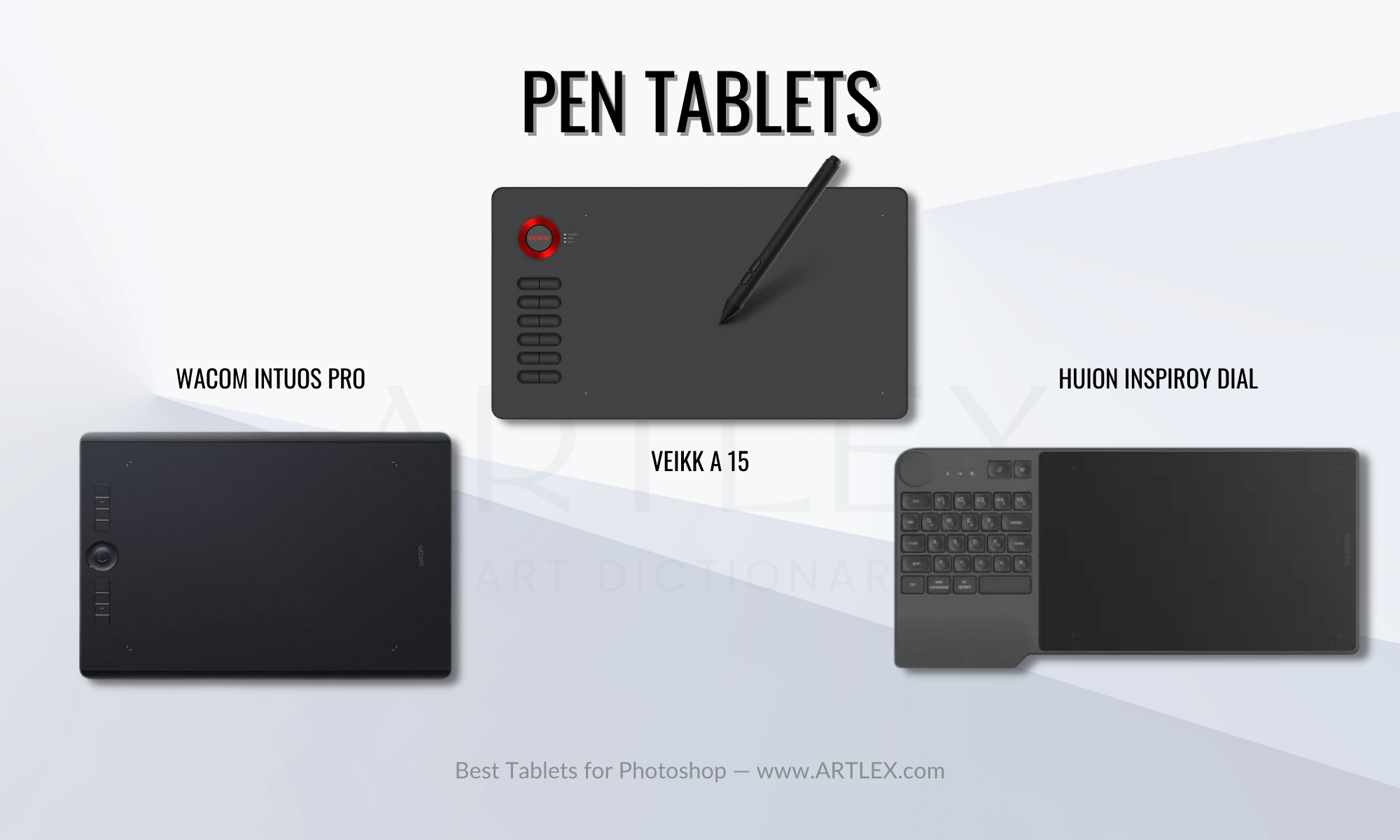
A pen tablet is a device that allows you to draw and write digitally on a computer. It has a flat, pressure-sensitive surface that you can draw on with a stylus or pen, and it is connected to your computer via a USB cable.
Pen tablets fall within the Graphics Tablet category. These devices were the first graphics tablets and have been used by artists and designers to create digital art ever since, providing a more natural and intuitive way to draw than using a mouse. Given their popularity with photo editors, they are also considered photo editing tablets.
The first image that probably comes to your mind when discussing a pen tablet is a Wacom Intuos. Some popular brands of pen tablets include Wacom, Huion, Veikk, Xencelabs, and XP-Pen.
Pen Displays
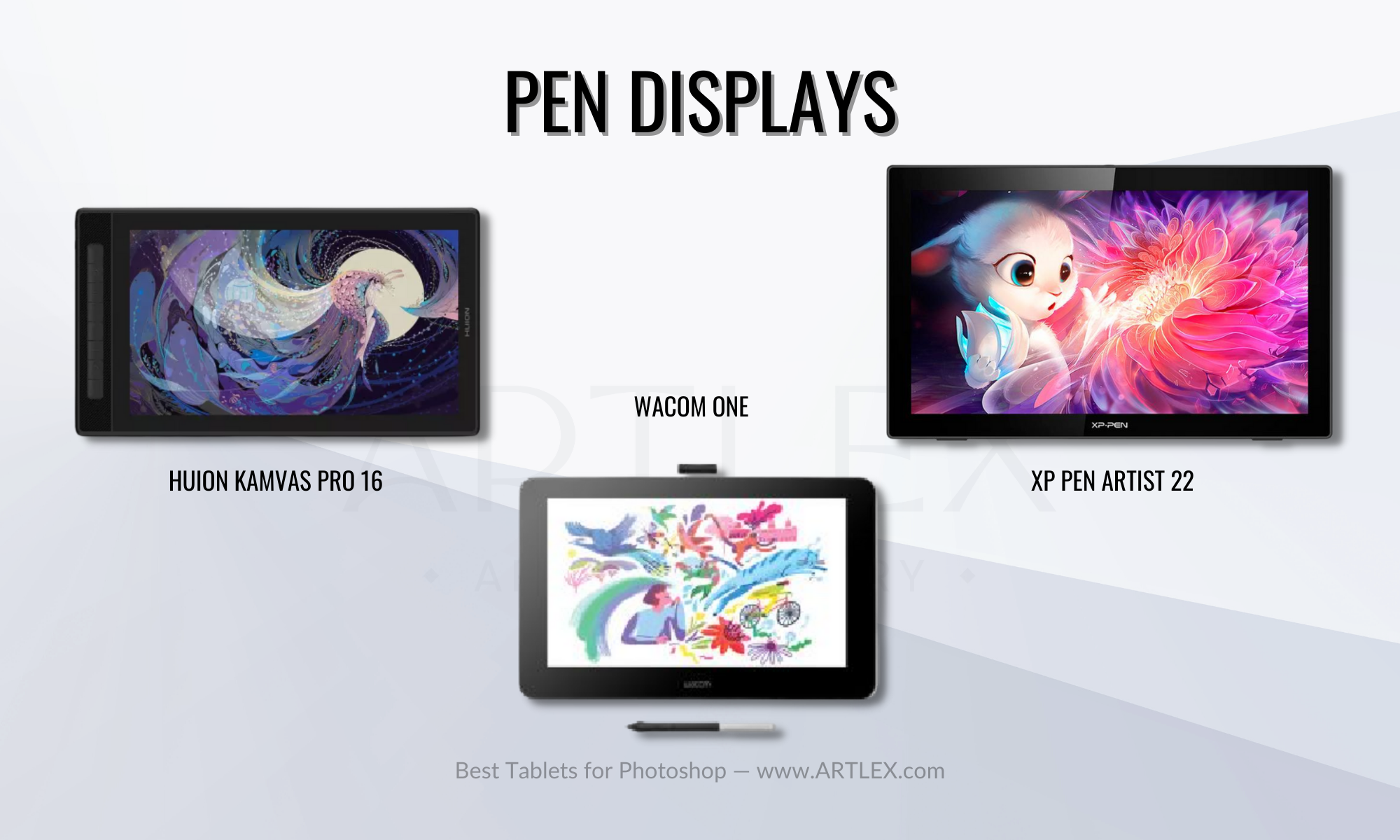
Pen displays fall under the same category as pen tablets and use the same technology but with the addition of a professional-grade high-resolution display and, in some cases, extra programmable shortcut keys to help the artist improve their workflow and speed up their process.
It also needs to be connected to a laptop or computer to work and comes with a special pressure-sensitive stylus that can be used to write and draw on the screen tablet.
The most popular pen display has to be the Wacom Cintiq, which is also the most expensive of them all; however, there are also other excellent and more affordable brands Like XP Pen a, Huion, and Gaomon.
Standalone Tablets

A stand-alone tablet is a somewhat recent concept that hasn’t been that popular in the creative community due to its high prices and low stock. It is the combination of a drawing tablet with a desktop computer, just like an all-in-one computer but with a professional drawing monitor instead of a normal one.
The first standalone tablet was the Wacom Cintiq companion, released in 2013, which had a base price of $2000 for the 256GB model and came with decent specs. However, those specs were non-upgradable and sometimes insufficient for heavy creative work. The lack of space for ventilation made them easy to overheat and very noisy when working with photoshop or illustrator.
The newer models include a battery that allows you to use it as a travel tablet, but the design is not portable enough to use it as a tablet. A few weeks ago, Huion announced the launch of their new standalone tablet models, which will have an improved design and (hopefully) would be upgradable, more portable, and overall a better choice for the full photoshop version.
Tablet Computers

Tablet computers, or tablets as we know them, are devices with mobile operative systems (OS) like Android and iPadOS. These devices have touch screens and come in different sizes and models.
Tablets can be used for a variety of tasks, including browsing the internet, checking email, streaming video and music, creating and editing documents, and more. Many tablets also come with a range of sensors, such as a gyroscope and accelerometer, which enable them to be used for gaming and other interactive applications.
One of the most significant disadvantages of these tablets is that some apps have limited features in comparison to the desktop version. For example, the app released by Photoshop in 2019 was a very limited version of the actual Adobe Photoshop and a big disappointment for those who were waiting for it.
Still, we have the Microsoft Surface, which is the best combination of portability, power, and compatibility; however, it is very expensive, and according to many reviews, the pen is not that good, being inferior to the Apple Pencil and not comparable to any digital pen included with graphics tablets or pen displays.
What To Look For In A Graphics Tablet?
When it comes to choosing a graphics tablet, there are many factors to consider beyond just the pen sensitivity and active area.
Some tablets come with a range of additional features and controls that can be useful for streamlining your workflow and increasing productivity. In addition to these features, you may also want to consider the screen’s resolution, size, and color accuracy (if it has one).
And if you decide to go for a standalone tablet, you might want to consider that the CPU, GPU, RAM, and storage meet the software’s requirements.
Active Drawing Area:
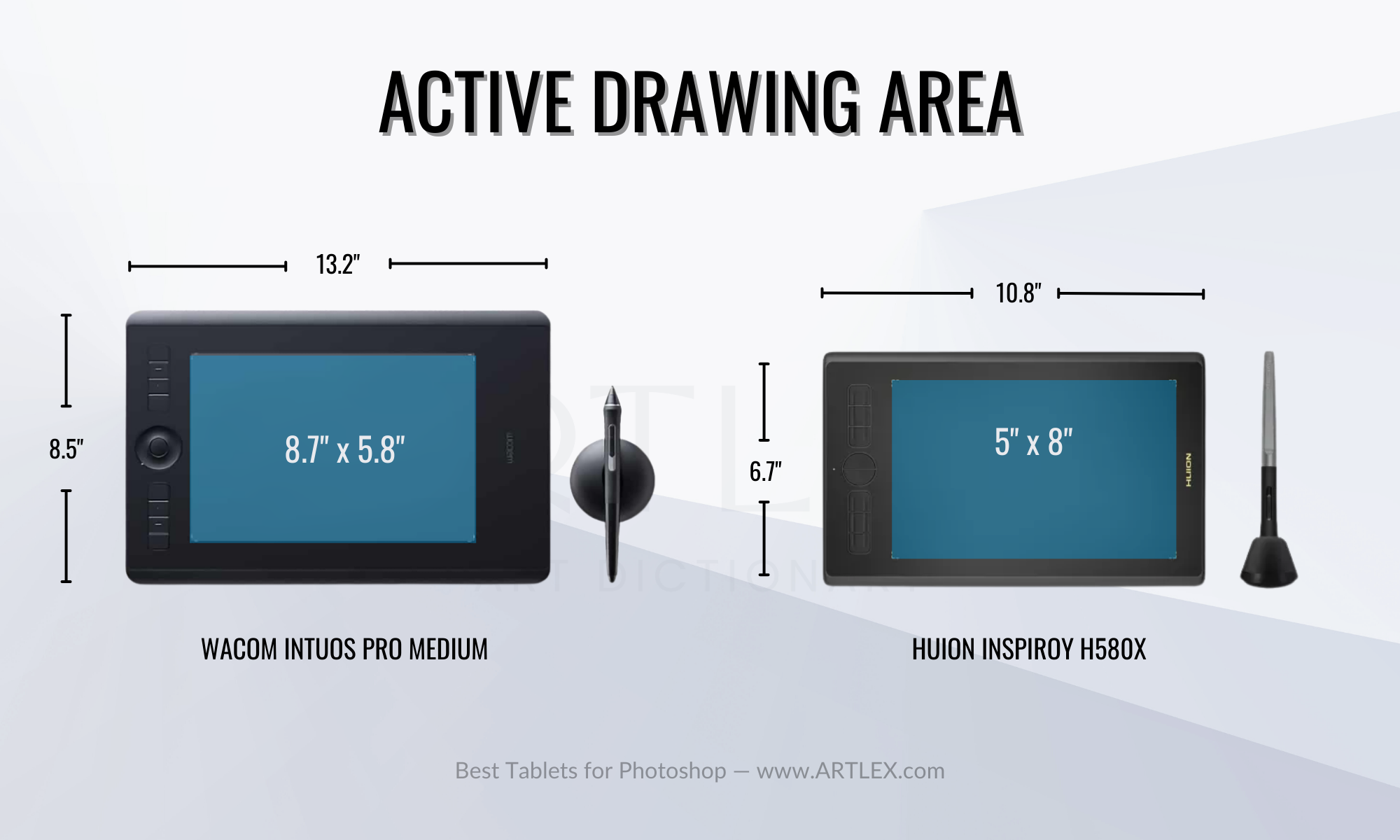
- For Pen Tablets:
The active drawing area is the part of the pen tablet where you can draw and use your stylus. It’s the area where the tablet can detect and register your stylus’ movements and the pressure you apply when using it.
You can identify it since it has a visible border on the tablet’s surface and is usually smaller than the tablet’s overall size. The size of this area can vary depending on the model of the pen tablet, so if you’re looking for a pen tablet, you should check the active drawing area size since an area smaller than 6×4 inches is very uncomfortable to draw on.
Some high-end tablets also allow you to customize the active area, which means you can set the active area according to your needs, which works when using multiple monitors or for mobile devices.
- For Pen Displays and Standalone Tablets:
The active drawing area is not as evident in Pen Displays and standalone tablets. Although tablets like the iPad Pro and the Samsung Galaxy Tab s8 have very thin bezels, professional drawing tablets actually need the “extra inches” on the sides for arm support and comfort in general.
Remember that Pen Displays and Standalone tablets shouldn’t be used flat on a desk but at a comfortable angle to avoid neck strain when drawing, leaving the arms floating on the sides. If the active drawing area were as big as the tablet, Pen Displays and Standalone Tablets would be either quite small or more expensive; and very uncomfortable to use.
Size and Portability:
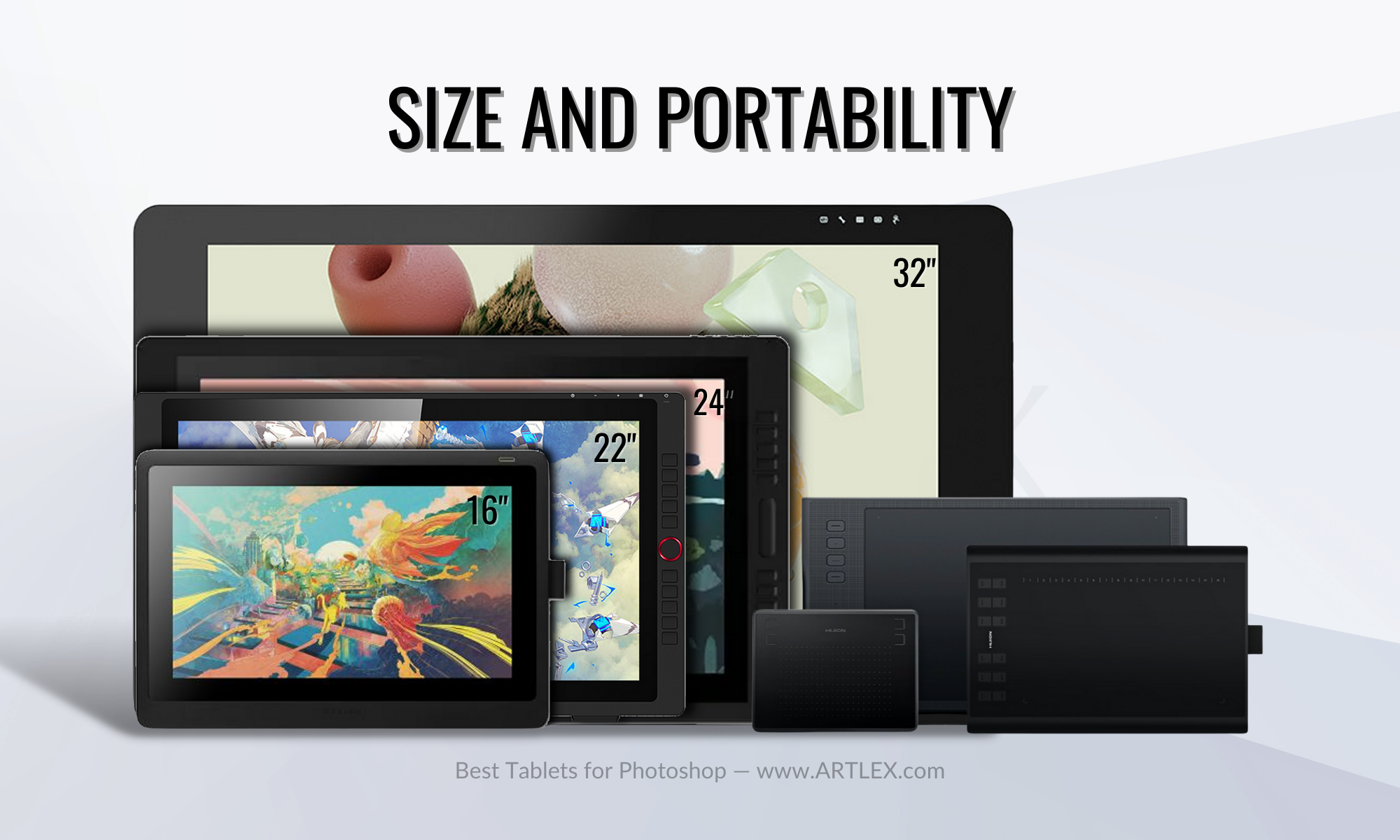
- For Pen Tablets:
Pen tablets come in many sizes and models. Some are designed for creative work optimization and include programmable keys or a keyboard for shortcuts; some have only a row of press buttons and a dial or a wheel for additional functionality, and some are plain drawing pads. Most of them are quite portable, coming in sizes ranging from 6×8 inches to 9×14 inches, and don’t weigh more than 3 pounds.
The portability factor here lies in the fact that you can take them to work, travel with them, and use them wirelessly in some cases. However, you still need a laptop or desktop to use them, which can be very limiting in terms of portability.
Small models take up minimal desk space, making them perfect for those with a small work area or for tasks like photo editing and corrections; however, larger models are better when using Photoshop as digital painting software since a larger drawing area is better for more expressive traces and gestural drawing and are much more comfortable to work on.
- For Pen Displays and Standalone Tablets:
Pen displays and standalone tablets also come in many sizes and can be grouped into two main categories, medium and large. Medium tablets go from 12 to 16 inches, and large tablets go from 20 to 32 inches. While small Pen Displays have a bit of a portability factor limited to traveling and use in different rooms of the same house, it dies when we get to the large models. Besides having to use a laptop or desktop computer, large pen displays are pretty heavy and thick, practically impossible to carry around, and will keep you tied to your desk.
The smallest standalone tablet is 13″, and the largest is 22″. While the smallest tablet is quite portable, it’s outdated, the visibility is not great, and it is very expensive, which would probably make you want to keep it at home at all times. The latest, most portable model would be the Wacom Cintiq MobileStudio Pro 16″, which is quite large, doesn’t fit in most bags or backpacks, and is very expensive as well. Besides that, the battery life is not great, it lasts from two to three hours when using it with Photoshop, and it’s not the brightest screen, which makes it hard to use on the exterior.
Then we have the larger standalone models, like the Huion Kamvas Studio 22, which was a good alternative at its moment; however, it is now outdated as well. Besides, the size and the lack of battery make it not portable at all.
Pressure Sensitivity:
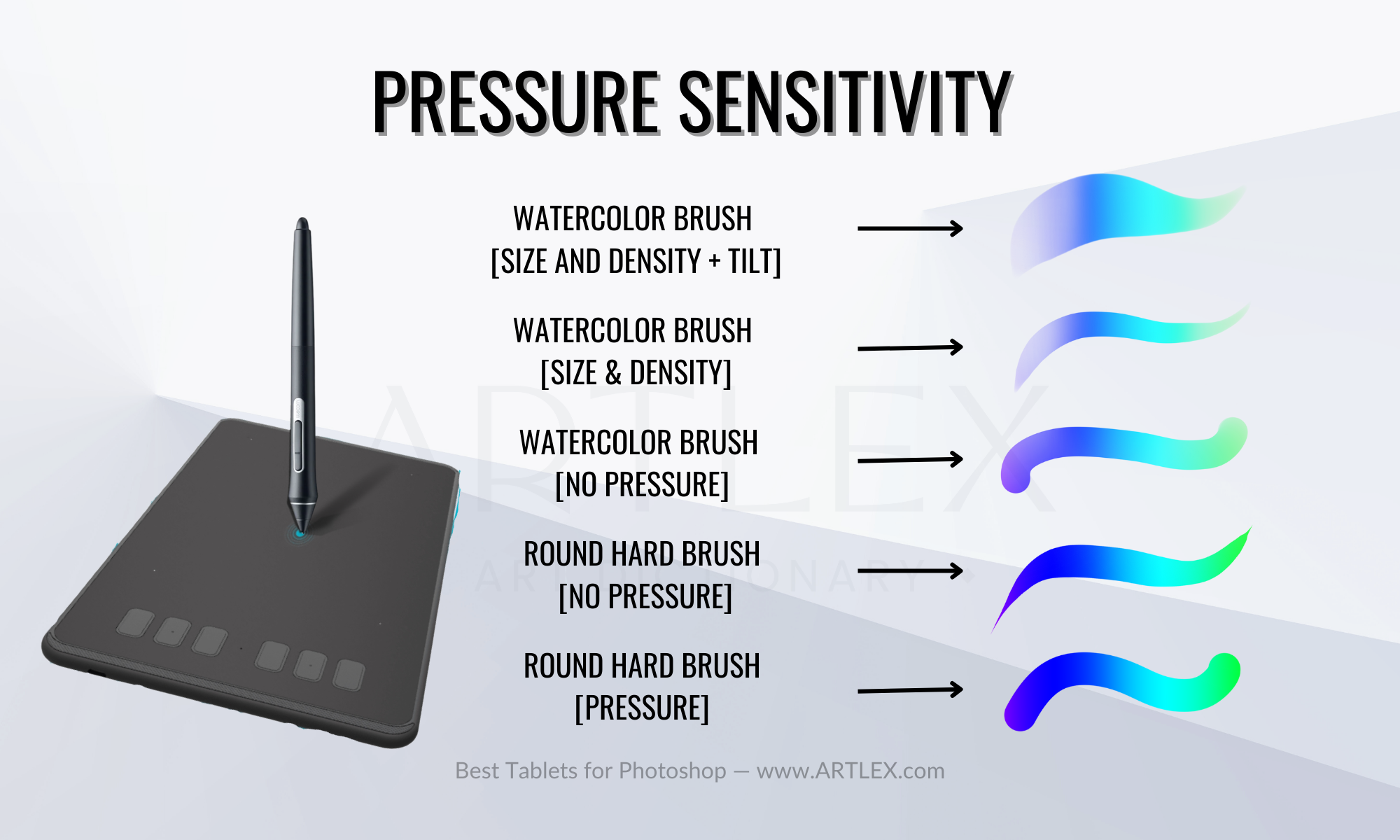
- For all graphics tablets:
Graphics tablets come with a special stylus that, in combination with the tablet, allows you to make lines and traces where you can control the size, opacity, etc., by putting more or less pressure on your stylus.
The pressure sensitivity feature is crucial and can be measured in levels from 1024 to 8192. Professional tablets always have higher levels of pressure sensitivity, which will give you more control, make the transitions between transparent and opaque traces smoother, and have more responsiveness in general.
The LPI resolution (Lines Per Inch) is also crucial since the more LPI, the more precisely your tablet will detect your stylus, improving your experience when drawing and doing line art. Going for 5080 LPI is what we recommend since tablets with less than 5080 LPI tend to taper the lines and make them less precise.
So, if you’re looking for a high-performance tablet for drawing and line art, make sure to choose one with an LPI resolution of 5080 or higher. This will ensure that your tablet can accurately detect and respond to the movement of your stylus, providing you with a smooth and precise drawing experience.
Connectivity:
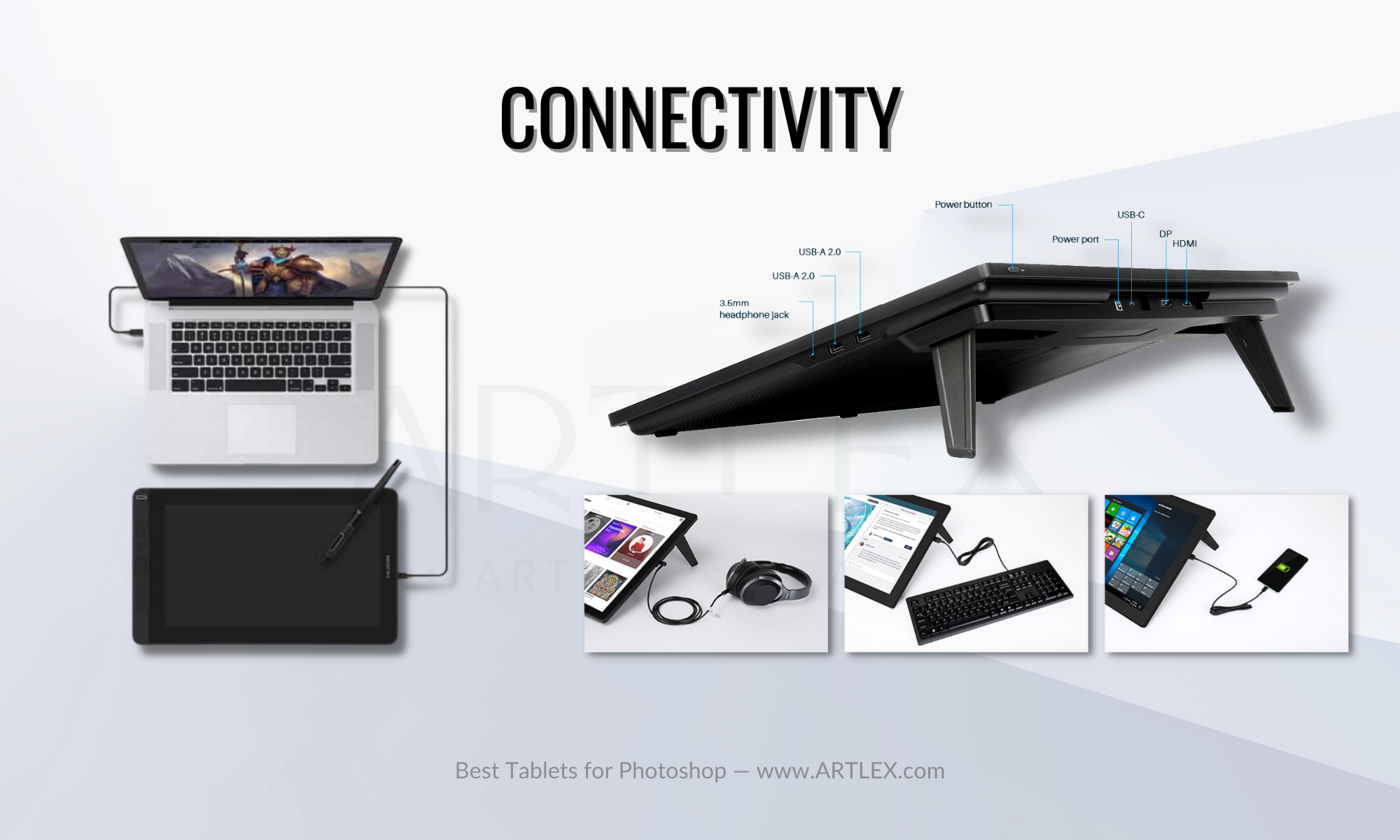
- For Pen Tablets:
Pen tablets don’t need to be connected to power to work. Most models use a single cable to connect to your laptop or desktop computer; however, the latest models also use Bluetooth to connect to your computer and batteries to keep it powered up.
Since these devices don’t consume much energy, you can charge them for a couple of hours and use them for a very long time. You need to look for 5.0 Bluetooth connectivity or models that use a USB-C cable since mini-USB and micro-USB are a bit outdated.
- For Pen Displays:
Pen Displays don’t offer wireless connectivity. Since these devices have a display, you would need power and data cables to connect to your laptop or PC.
Additionally, if your laptop or PC has a USB-C port, you only need the power cable and the USB-C Cable. S
Still, if that’s not the case, you’ll also need a USB-C to USB-A for data, a mini DP to DP cable (in case your laptop or computer has a DP port), or an HDMI cable for video.
Those are a lot of cables! And yes, you need all of them if you want your device to work correctly, so before buying, check whether your laptop or PC has a USB-C or a DP port and also the “What’s in the box?” section in case you need an adapter of some kind.
- For Standalone Tablets:
Standalone tablets are a whole new universe when it comes to connectivity since they are pretty much an all-in-one computer. You won’t need a laptop or a PC; however, you will need all the peripheries, like a mouse, a keyboard, a mic, etc.
When buying a standalone tablet, you need to check whether it has Bluetooth connectivity, how many ports it has, and what kind of ports. And in case you can also use it as a separate graphics tablet, check if it includes the cables to use it with other computers.
Stylus:

- For All Graphics Tablets
Having the right stylus for professional work can make all the difference. Pen displays include a stylus, but there are several options available depending on your needs and budget.
The Wacom Art Pen, for example, has barrel rotation detection, tilt, and pressure sensitivity. This pen can only be used with Wacom Pro models. The Wacom Pro Pen 2 is one of the best digital pens on the market, and it is compatible with both Pen Tablets and Pen Displays. Another option is the Wacom Pro 3D Pen, which is aimed at the 3D modeling and animation communities and includes an additional navigation button that can be programmed.
We also have the XP Pen Elite, and Elite Plus have a stable tip, an improved design, two programmable buttons, and an eraser. This pen comes with some models and has proven to be a high-quality, long-lasting option.
Finally, the Huion PW517 is a newer stylus model with calibrated felt tips for a more realistic drawing experience. Another option is the Scribo PW310 from Huion, a pen that works as a gel pen on paper and is also compatible with some Pen Tablets and Pen Displays.
When deciding which stylus to use, remember your budget and preferences. Some pens are sold separately, while others are only included with Pro Tablet models, so you must weigh your options and choose the one that best meets your needs.
Shortcut Keys:
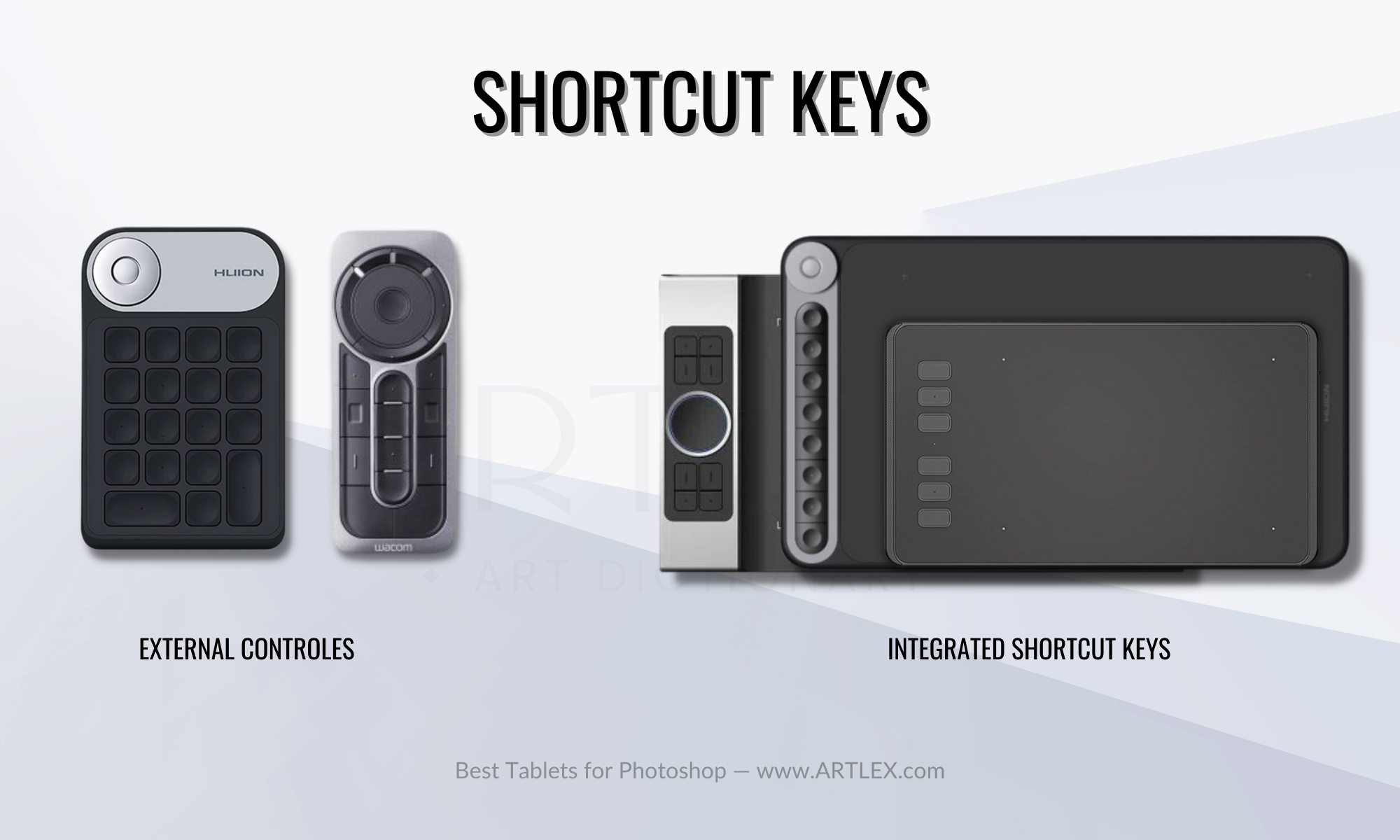
- For Pen Tablets:
Many graphics tablets have shortcut keys, also known as express keys, allowing users to access frequently used functions or commands quickly. These keys are typically found on the tablet’s side, within easy reach of the user’s hand, and can be programmed to perform specific actions or commands.
Shortcut keys can be used for a variety of tasks, including brush size adjustment, tool switching, zooming in and out, and more. Some graphics tablets even include a touch ring, a wheel, or a dial for controlling brush size, zoom, and other functions.
- For Pen Displays and Standalone Tablets:
Shortcut keys have limited space on Pen Displays. Smaller models typically have a few buttons on the side, whereas larger models may have press buttons on both sides. On the other hand, new and larger drawing tablets have chosen an alternative solution: an external controller that can be programmed for shortcuts.
This allows for greater flexibility and customization, as users can change the position of the controller in a convenient and more comfortable way and program the keys to their specific needs and workflow. This external controller is also portable, allowing users to take it with them on the go and use it with other devices.
Standalone tablets also have shortcut keys; however, you can always use an external controller with the proper drivers or an external keyboard as well.
Display Resolution And Color Accuracy:
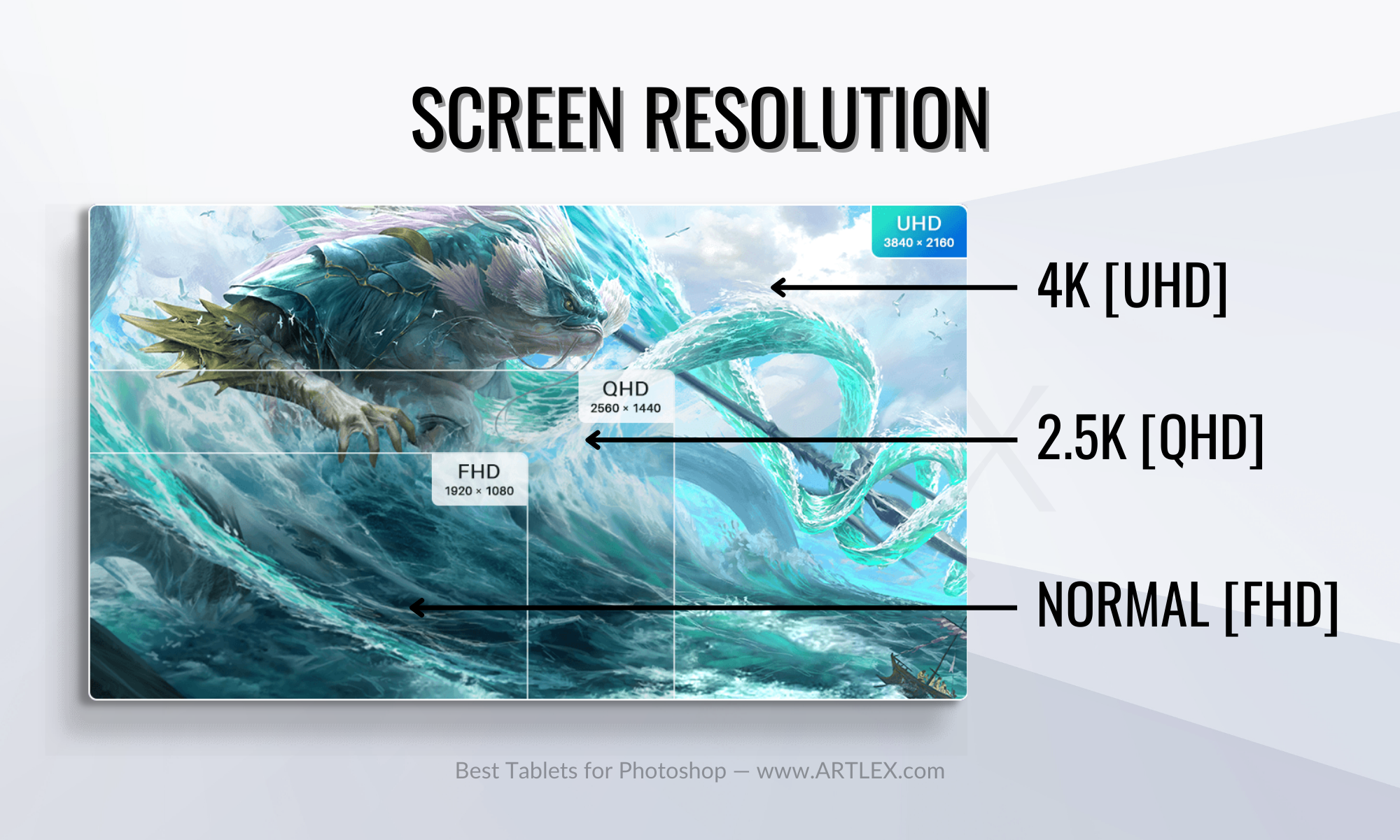
- For Pen Displays and Standalone Tablets:
When it comes to display technology, look for a tablet that uses IPS (In-Plane Switching). When compared to other display technologies, such as TN, IPS displays provide better color accuracy and wider viewing angles (Twisted Nematic). This is especially important for professionals in fields like graphic design, photography, and video editing, as it allows them to see their work more accurately and clearly.
In terms of resolution, it is critical to look for a tablet with a high-resolution display. A higher-resolution image will be sharper and more detailed. A resolution of 1920 x 1080 or higher is recommended for most tasks; however, it will also be more expensive.
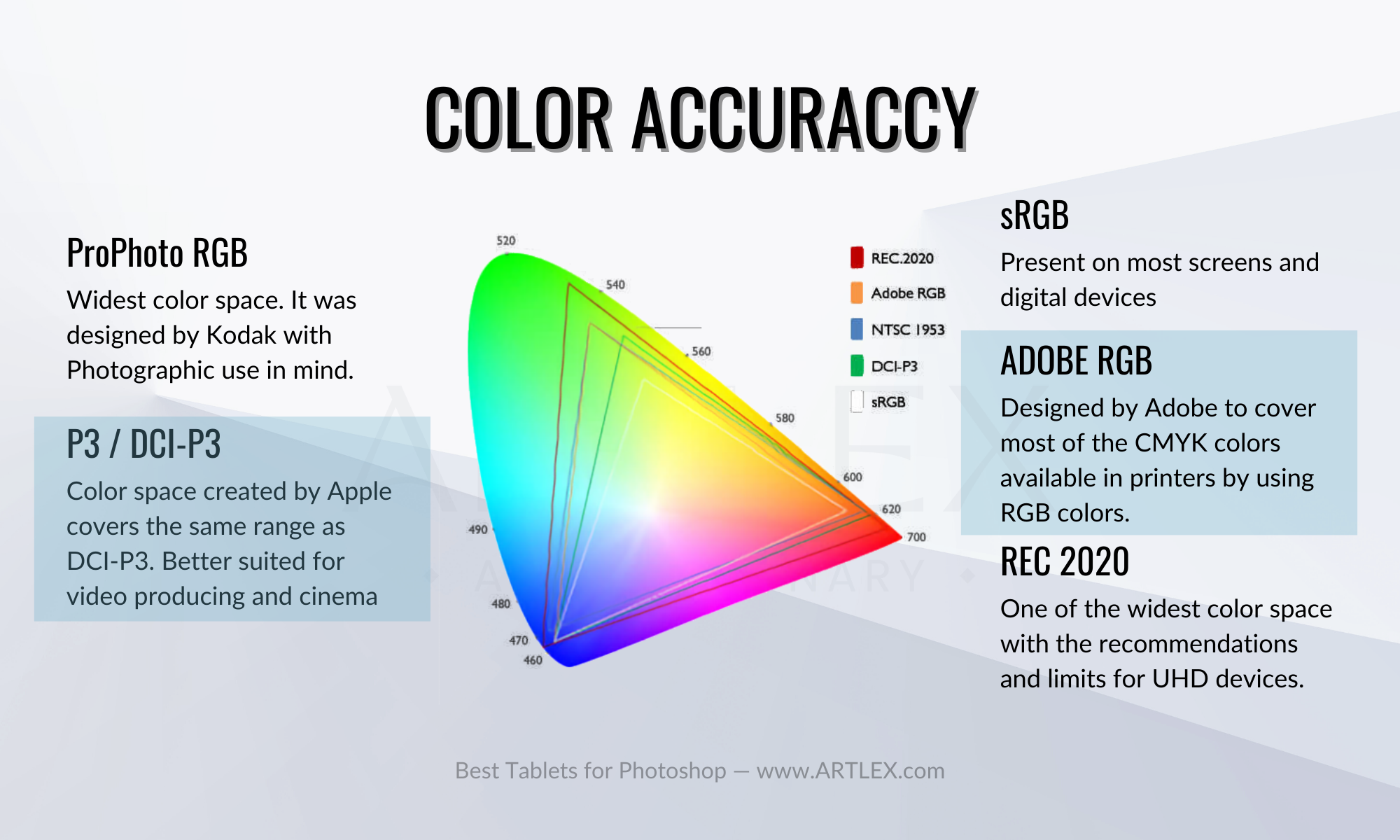
It’s also worth noting that many standalone graphics tablets include a built-in display, so consider the display’s viewing angle and color accuracy when making your purchase. Color accuracy is important for graphics tablets and Photoshop because it ensures that the colors displayed on the screen correspond to the colors intended for the digital image or design.
This is critical for professionals in fields like graphic design, photography, and video editing because it allows them to make precise color adjustments and ensure that their final products look precisely how they intended.
sRGB and Adobe RGB are the most commonly used color spaces in digital imaging. sRGB is a widely used color space that is well-suited for most devices and is the internet’s standard color space. On the other hand, Adobe RGB is a larger color space with a wider range of colors, making it more appropriate for professional use.
The most commonly used color spaces for digital imaging are sRGB, DCI-P3, and Adobe RGB, with Adobe RGB being the most recommended for professional use at 80% and higher.
CPU and GPU:
- For Standalone Tablets:
When it comes to the CPU, look for a tablet with at least a quad-core processor, as this will provide enough power to handle multiple tasks and applications at the same time. Avoid dual-core processor tablets because they may not be powerful enough to handle more demanding tasks. It’s also important to check the CPU clock speed, as higher clock speeds will allow the tablet to perform tasks faster.
In terms of the GPU, look for a tablet with a dedicated graphics card, as this will provide better performance for tasks like gaming, video editing, and 3D modeling. Tablets with integrated graphics are enough for drawing and using Photoshop; however, they should be avoided because they may not be powerful enough to handle more demanding tasks. It’s also important to check the GPU’s memory, as more memory will allow the tablet to perform tasks faster.
Storage and RAM:
- For Standalone Tablets:
In terms of storage, look for a tablet with at least 256GB of SSD storage and about 1TB of HDD. This will allow you to store large files like high-resolution images, video footage, and 3D models.
In terms of RAM, you should look for a tablet with at least 8GB of RAM. This is enough memory to run multiple applications and handle large files. Tablets with less than 8GB of RAM should be avoided because they may be incapable of handling more demanding tasks such as 3D modeling and video editing.
Price:
- For Pen tablets:
Pen tablets are relatively inexpensive, with the most expensive being around $350 and the less expensive at $25 (although it is very small), so you shouldn’t worry too much about saving up for these. Sometimes a small tablet is all you need for photo editing and other tasks, and sometimes you need a larger drive; the largest jump in the price is due to other features like Bluetooth connectivity, alternative shortcut keys, premium build, Android, and Chromebook compatibility, etc
- For Pen Displays:
Pen displays go from $250 to $3000, so yeah, the price is something you definitely need to consider. The less expensive tablets are the smaller ones, which don’t offer the best viewing experience and sometimes come in lower resolution. Then we have the “sweet spot” of tablets, the 16″ models, which have reasonable prices in most brands but in others, like Wacom, are pretty expensive despite not having the best characteristics.
Finally, the larger models are the most expensive of all. Wacom has the lead here since a Cintiq Pro is the best professional device for creatives; however, it’s also really expensive. Other brands like Huion and XP also offer similar characteristics for around half the price, so if budget is not an issue for you, go for a Wacom Cintiq Pro; however, we assure you a Huion or an XP Pen will give you the experience for much less money.
- For Standalone Tablets:
Standalone tablets are in a whole new range of prices. While a 22″ graphics tablet can go from $450 to $800, a standalone tablet like the Huion Kamvas Studio starts from $1300, and since it’s an older model, it doesn’t have the best characteristics. The same goes for Wacom Mobile Studio Pro, which starts at $2000 for the 13″ model and tops at $2600 for its 16″ model.
Buying a standalone tablet is not always recommended due to the lack of upgradeability, fan noise, and in some cases overheating because of the lack of ventilation, however recent news from Huion promises new and better standalone tablets, and that’s the only reason why we are keeping this section since (being completely honest) we believe the current standalone tablet models are not worth buying.
What To Look For In A Tablet Computer?
Tablet computers are fantastic devices combining a powerful PC, a smartphone, and a graphics tablet in a single and small device whose battery life lasts all day and have a great design besides being super portable and many other fantastic characteristics.
The downside? they are either super expensive, incompatible with the full version of photoshop and many other apps, or have a mediocre stylus.
With the years and upgrades, few tablets can be truly used for Photoshop and all its features, like the Microsoft Surface Pro 8 and 9; however, if the photoshop app is enough for you, and you also need an incredibly versatile tablet, then the iPad Pro is the best choice.
- Size and Portability:
The two brand options we have in the bag where you can actually use the photoshop app come in two sizes: 11″ and 13″. So yes, the portability factor is something you won’t have to worry about. Unless you consider that carrying around expensive equipment is too risky and prefer to use it at home, you still get to use any of them anywhere from your desk to your bed or your couch which is fantastic.
- CPU and GPU:
Apple tablets that support the photoshop app are listed here; however, being fully honest with you, if you want to get a somewhat decent experience while using the app, the only models where you can actually run Photoshop are those with the M1 or M2 Chip.
For the Microsoft surface, you can get any model since even the most basic of the options they offer support photoshop to its fullest. Although they could do better with the GPU, it’s still a solid device that will meet all your creative requirements.
- Storage and RAM:
When it comes to storage, a minimum of 256GB is advised. This will allow you to store large files such as high-resolution images and other Photoshop assets. Avoid devices with limited storage because they may not be able to store large files, which will definitely impact other apps’ performance.
If you choose a less expensive option, then 128GB might be your only choice. Still, you might need an external storage solution since you’ll most likely run out of space.
At least 8GB of RAM is recommended to meet Photoshop’s requirements. This will ensure Photoshop runs smoothly, especially when working with large or complex files. Avoid devices with less RAM because they may struggle to handle more demanding Photoshop tasks.
Remember that the iPad limits the app’s RAM usage to half capacity, so don’t go for less than 8GB of RAM unless you want it to crash repeatedly and lose your work. The Surface Pro starts at 8GB of RAM, so you won’t have to worry about that; however, if you plan on not only using Photoshop but Illustrator and Adobe Animate, then we advise you to get at least 16GB of RAM.
- Screen Resolution and Color Accuracy:
The two brands that produce tablets good enough for photoshop have some of the best resolutions and screen quality in the market, so you don’t have to worry about that; however, regarding color accuracy, we can’t say the same about color accuracy.
First, none of these devices covers Adobe RGB completely, which might be a bit of a disappointment for graphic designers and professional illustrators. Nonetheless, the iPad Pro has moved to a broader color gamut since its release and now covers over 114%of the sRGB color space and also covers DCI-P3 entirely by default, which is an advantage over the Surface Pro, which covers only up to 101% of sRGB and 75% of the DCI-P3 color space.
So yeah, if your work depends on color correction and accuracy, we don’t advise you to get the Surface Pro, but to buy a professional monitor or graphics tablet and only consider the iPad Pro a second choice.
- Stylus:
The iPad Pro and the Surface Pro sell the stylus separately, have similar technology, and perform almost the same. At least on the Surface Pro 8 and 9, since previous surface models were not fit for drawing due to the S Pen’s lack of responsiveness and accuracy.
The Apple Pencil has always been good, and the 2nd Generation is even better. It charges directly on your iPad and has a button for switching brushes, color picking, etc. What you need to look for is the new Apple Pencil Hover feature available on the M2 iPad Pro, which improves the responsiveness of the stylus and opens the door to new features for any digital drawing app.
- Battery life:
Battery life is an important aspect because it determines how long the device can be used before it needs to be recharged, which is critical for those who use the device for extended periods of time. The battery life of a tablet varies depending on how it is used. Screen brightness, Wi-Fi usage, and running multiple applications can all have an impact on the battery.
Longer battery life is also beneficial for those who use the device while traveling or on the go because it eliminates the need to carry a charger or find an outlet. This is particularly important for business travelers and professionals who rely on their mobile devices for work.
Any iPad from apple has the default 10 hours of battery life, some have even more, but the surface pro has, on average, 5 to 6 hours, which ming not be the best if you’re a student or a traveling professional.
- Price:
The starting price point for these tablets is relatively high. Not as high as the Wacom Mobile Studio Pro; however, it is still over $1000. It would be best if you considered whether this is an investment for your future work and if the surface or iPad has everything you need.
I can’t tell about surfaces, but iPads last for years and have other outstanding qualities like high color accuracy, excellent brightness, and a good camera, the Surface Pro, on the other side, is the only tablet that lets you use the full version of photoshop and has enough power to run other more demanding software.
Conclusions
In conclusion, there are multiple options available on the market for choosing the best tablet for Photoshop. There is something for everyone, from high-end, professional-grade options like the Wacom Cintiq Pro 27 to more affordable options like the Huion Kamvas Pro 24. Consider factors such as display quality, resolution, color accuracy, pressure sensitivity, and shortcut keys to ensure a smooth and efficient workflow. Compatibility with your operating system, connectivity options, and battery life are also important considerations.
And regarding tablet computers, although the photoshop app is not the best, we hope to see an Android version released soon and be able to write a “Best Android Tablet for Photoshop” section in the future.
But don’t worry; with so many great options, there is bound to be a tablet that meets your specific needs and preferences!



