The Art Dictionary
and Encyclopedia
◆ SINCE 1998 ◆
About Artlex
Artlex is the Original Art Dictionary and Encyclopedia on the Web, founded in 1998.
More than just a dictionary, we have expanded to include Artist Profiles, Art Tutorials, Buying Guides and much more!
Sign up to our newsletter to get a first look at when we drop new content!
Sign Up for Updates!
Latest Art Movement Articles
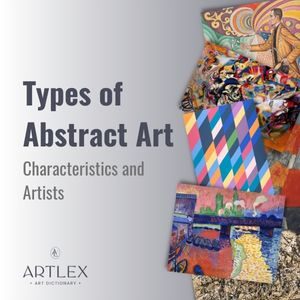
19 Types of Abstract Art: Characteristics and Artists
December 26, 2022
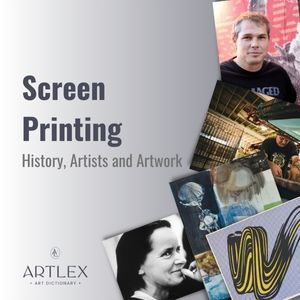
Screen Printing: Definition, History, Artwork, Process
December 6, 2022
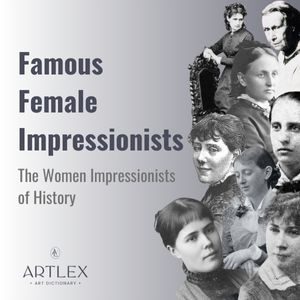
43 Famous Female Impressionists – The Women Impressionists of History
November 27, 2022

Futurism vs Art Deco: Comparisons and Differences
October 30, 2022
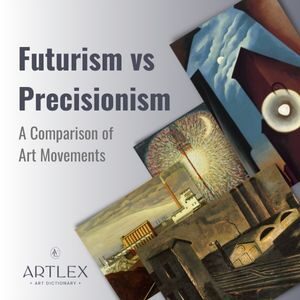
Futurism vs Precisionism: A Comparison of Art Movements
October 30, 2022
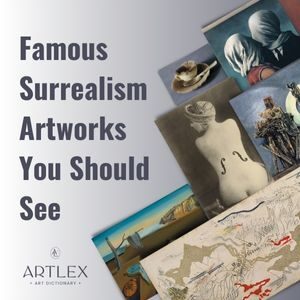
10 Famous Surrealism Artworks You Should See
October 7, 2022
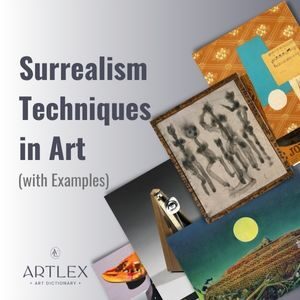
10 Surrealism Techniques in Art (with Examples)
October 7, 2022
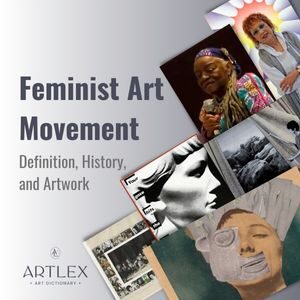
Feminist Art Movement: Definition, History, and Artwork
October 7, 2022
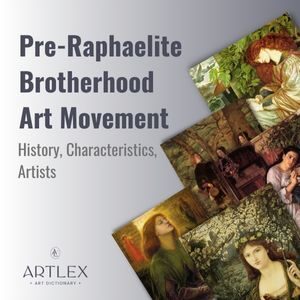
Latest Artist Profiles

19 Most Famous Jewish Painters throughout Art History
July 25, 2023
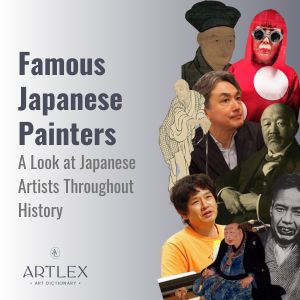

20 Famous Abstract Artists You Know Know About
July 17, 2023

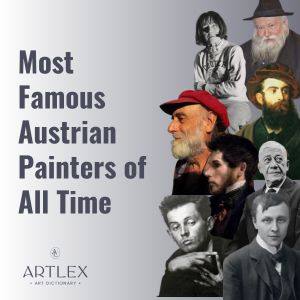
20 Most Famous Austrian Painters of All Time
July 16, 2023

20 Most Famous Dutch Painters of All Time
July 16, 2023

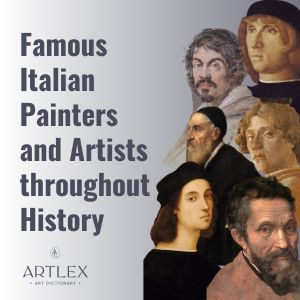
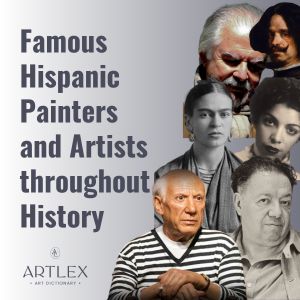
Latest Artwork Analyses

21 Realism Paintings You Should See
September 7, 2023

30 Rembrandt Paintings You Must See
September 7, 2023

48 Famous Renaissance Paintings You Should See
September 7, 2023
Featured Buying Guides

The 6 Best Canvas Print Companies in 2024
November 24, 2023

Latest Buying Guides

10 Best Online Art Sites for Affordable and Original Artwork in 2024
November 24, 2023
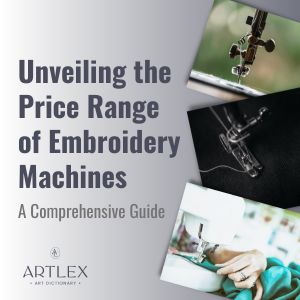
Cost and Price Range of Embroidery Machines: A Comprehensive Guide
October 10, 2023

The 6 Best Painting Easels in 2023 (October)
October 10, 2023
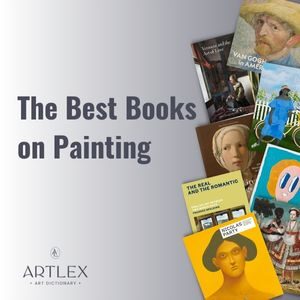
The 11 Best Books on Painting in 2023 (October)
October 10, 2023

The 6 Best Embroidery Machines for Shirts in 2023 (October)
October 10, 2023
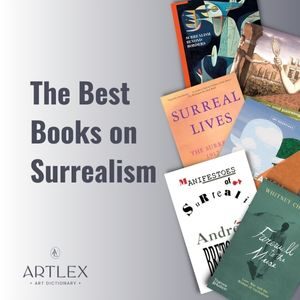
The 6 Best Books on Surrealism in 2023 (October)
October 10, 2023

The 6 Best Cheap Embroidery Machines in 2023 (October)
October 10, 2023


Best Colored Pencils in 2023 (October)
October 10, 2023
Artlex participates in the Amazon Associates program and other affiliate marketing programs. We earn from qualifying purchases. We may receive a small commission if you buy a product through one of our links, at no extra cost to you.
Latest Art Form Articles

19 Famous Medieval Paintings You Should Know About
September 4, 2023

The 34 Most Famous Sculptures of All Time
September 4, 2023

40 Famous Michelangelo Sculptures You Should Know About
September 4, 2023

19 Most Famous Jewish Painters throughout Art History
July 25, 2023
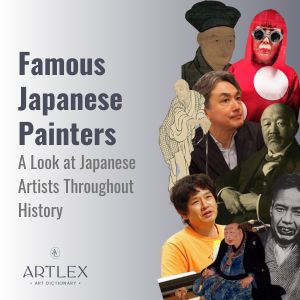

20 Famous Abstract Artists You Know Know About
July 17, 2023

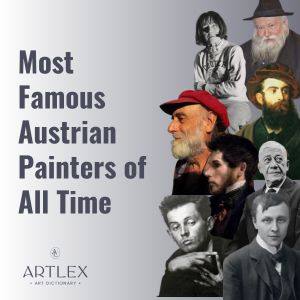
20 Most Famous Austrian Painters of All Time
July 16, 2023

20 Most Famous Dutch Painters of All Time
July 16, 2023
Latest Art Tutorials
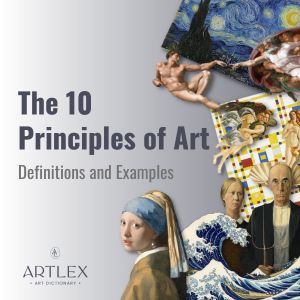
The 10 Principles of Art: Definitions and Examples
September 17, 2023
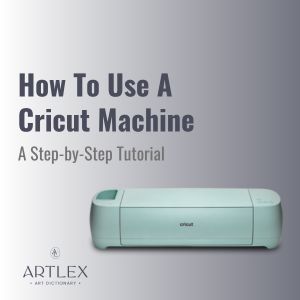
How To Use A Cricut Machine – A Step-by-Step Tutorial
July 20, 2023

37 Different Drawing Ideas for Beginners or Experts
July 19, 2023
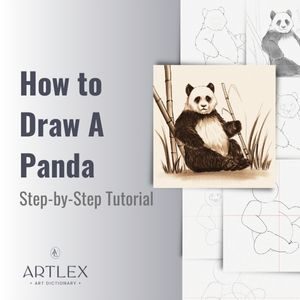
How to Draw A Panda – A Step-by-Step Tutorial
July 18, 2023
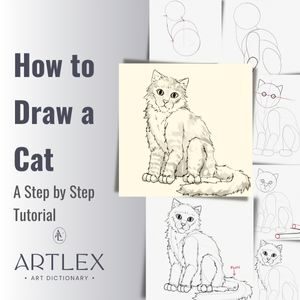
How to Draw a Cat (Realistic, Step-by-Step Tutorial)
July 18, 2023

How to Make Stickers With Cricut in 7 Steps
June 30, 2023
Latest Coloring Pages
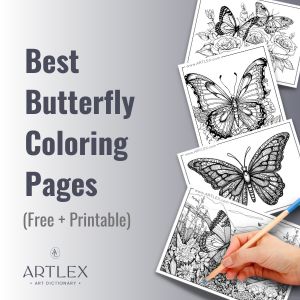
16 Best Butterfly Coloring Pages (Free + Printable)
June 28, 2023

12 Best Horses Coloring Pages (Free + Printable)
June 28, 2023

The 11 Best Mandala Coloring Pages (Free + Printable)
June 28, 2023


10 Free Dragon Coloring Pages (Free + Printable)
June 8, 2023

10 Best Summer Coloring Pages (Free + Printable)
June 8, 2023

